How to Disable FREE-WILi Boot Sounds via Serial CLI
This tutorial explains how to disable the boot and system sounds on your FREE-WiLi display using a serial CLI connection.
🔌 Connecting via PuTTY
- Launch PuTTY.
- In the "Category" pane, select Session.
- Select Serial as the connection type.
- Set the Serial line (e.g., COM11).
- Note - You can find the correct COM port in Device Manager.
- Set Speed to
115200. - Click Open to to initiate the connection.
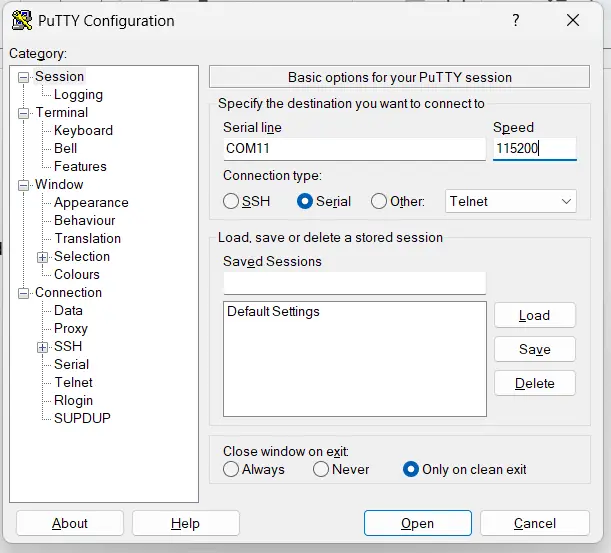
⚙️ Configuring Sound Settings
- From the Main Menu, press
zto go to Settings.
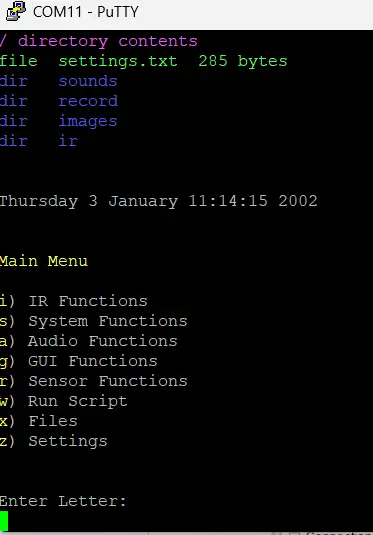
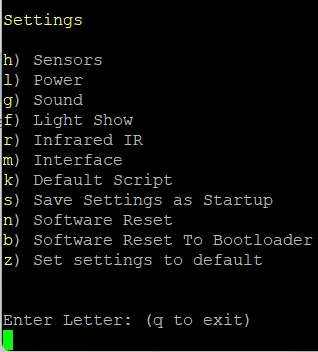
- Once in the "Settings" menu, press
gto open Sound configuration.
- To adjust the speaker volume, press
vto adjust volume.- When prompted, enter
0and press Enter to set the volume to zero.
- When prompted, enter
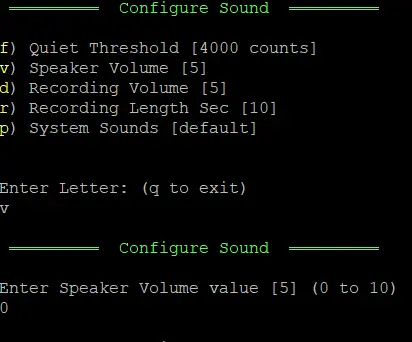
- Press
pto disable system sounds.- Enter
0and press Enter to turn sounds select off.
- Enter
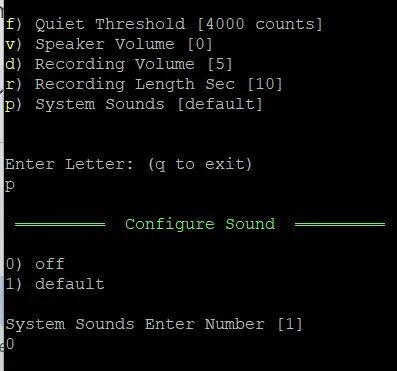
💾 Saving the Configuration
- Press
qto exit the "Configure Sound" menu and return to the "Settings" menu.
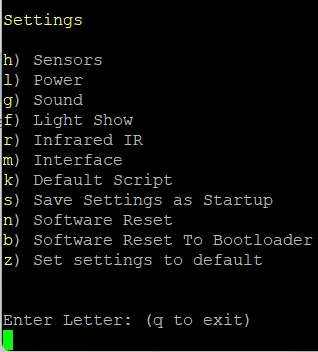
- Press
sto Save Settings as Startup.
- A confirmation message:
Saving Settings to settings.txt...will appear.
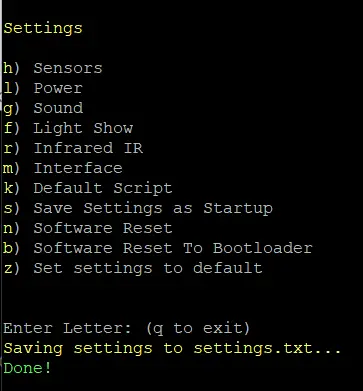
- The FREE-WILi startup sound is now successfully disabled.✅