Displaying Images
FREE-WILi allows you to display images on the screen. FREE-WILi has some built in images but a more interesting user interface can be done with custom images.
Custom images can be loaded into the FREE-WILi display processor file system. Then, using the API they can be displayed on command. The images should be stored in the "images" directory.
Converting Images to FWI Format
Custom images must be converted to the FREE-WILi Image (FWI) format, which is a bitmap compatible with the 565 color display used. This direct compatibility allows fast display of images without runtime conversion.
There are two ways to convert your images:
1. Use the Web-Based PNG to FWI Converter
Easily convert your .png files using our online tool:
👉 https://freewili.com/png-to-fwi-converter/
2. Use the Python Script (fw_image.py)
A Python script named fw_image.py is available on the FREE-WILi GitHub. It allows you to convert .jpg or .png images into .fwi files.
Syntax of fw_image.py:
python3 fw_image.py source_image.png output_image.fwi
Displaying Images from the ROM
The FREE-WILi ROM contains a number of images you can use for your own applications. The following file lists the ROM images available.
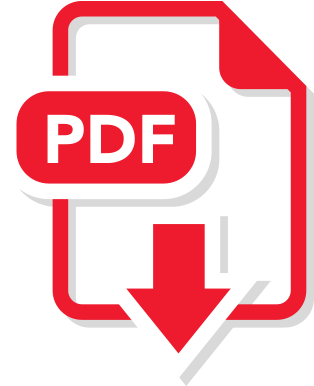
FwRomAssets.pdf
Displaying Images from the API
The GUIAPI has a function for displaying images from files or ROM. Here we display cookie.fwi in the images directory.
obGUIAPI.addControlPictureFromFile(iPanelNumber,PANEL_PICTURE_COOKIE,20,160,"cookie",1 );
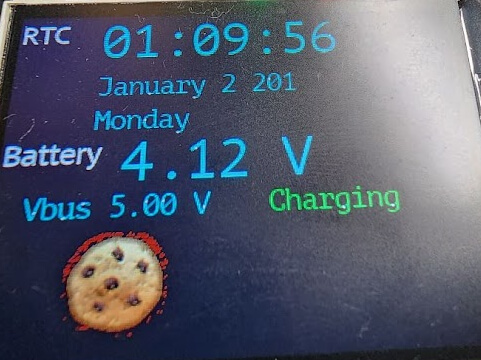
To Display from ROM you can use this API
void addControlPicture(int iPanelIndex, int iControlIndex, int iX, int iY,
int iPictureId, int iVisible)
Structure of Image File
The file consists of a binary header describing the file and the pixels. The pixels are stored in 16 bit 565 format. The 565 16 bit color format is a common format in embedded systems. There are a number of resources online that discuss this format. The best way to understand the format is to review the source code of fw_image.py
Binary Header
The beginning of the file is below. Ints are 32 bit here and shorts are 16 bit.
char szOut[8] = { "FW01IMG" };
unsigned int iImageFlags;
unsigned int iImageTotalPixelCount;
unsigned short iImageWidth;
unsigned short iImageHeight;
unsigned short iImageTransparentColor;
unsigned short iImageId;
Pixel Data
The pixel data is described below. A 16 bit unsigned short contains the pixel with varying intensities for Red, Green, and Blue. The final value is byte swapped.
rgb = (int(R)<<11) | (int(G)<<5) | int(B)
rgb = ((rgb << 8) & 0xFF00) | ((rgb >> 8) & 0xFF);